

EASYCOM Server installation procedure
is launched from a Windows workstation, connected to the AS/400 via TCP/IP.
It uses FTP to upload objects on the system.
The Easycom Server installation procedure is a Windows executable file. It is embedded in the Easycom connectors installation, and automatically launched the first time you install a client connector on a Windows workstation or server.
Server has to be installed only once. If you run an Easycom connector installation again on a Windows station, you need to uncheck "Install AS/400 server" option, or leave the installation procedure when the Server installation wizard is shown.
EASYCOM server consists in a set of objects (programs, commands and files) collected into one single library, named ‘EASYCOM’ (default).
It is possible to change this default library name or to install multiple EASYCOM servers. In the following, library name will be referred to as EASYCOM.
Prerequisites - TCP/IP and FTP
TCP/IP must be installed, configured and running on the AS/400 (see the CFGTCP and STRTCP AS/400 commands for more details).
FTP is required for Easycom installation process. Once installed, it is no longer need for the EASYCOM normal operation.
The AS/400 FTP service can be started if needed using STRTCPSVR SERVER(*FTP)command.
QSECOFR profile is recommended: *SECADM and *ALLOBJ special authorities are needed for proper installation.
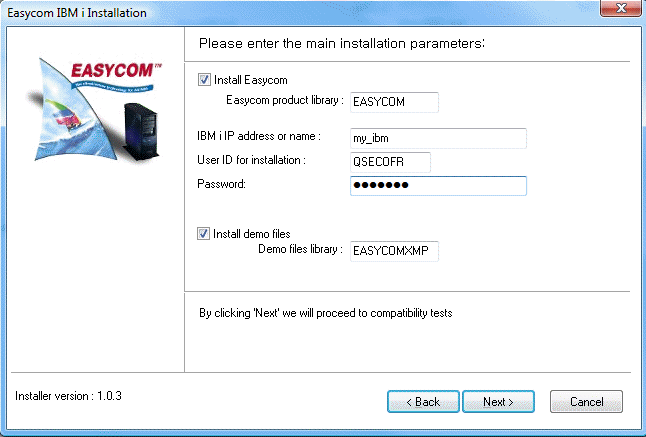
Confirm Destination Library Name
Default name is EASYCOM.
We suggest to keep the default name as it is, unless you have to install multiple Easycom servers on the same machine, or you want to test a new version without
updating the existing one.
The library will be created if it doesn’t already exist.
If the library already exists, a backup copy will be created in library EAC_BACKUP.
In the future, you need to rename this server library, or copy it, you will need to run CFGEACSBS command, using the new library name, in order to link the objects together in the new library.
Testing the initial configuration and compatibility
The installation is first performing a routine test: if the OS/400 is compatible with the installation, if a previous version is present, …
During the test, nothing is installed on the AS/400 (you even can cancel the process during the test)
Then it shows the following confirmation screen (here in case of a new installation):
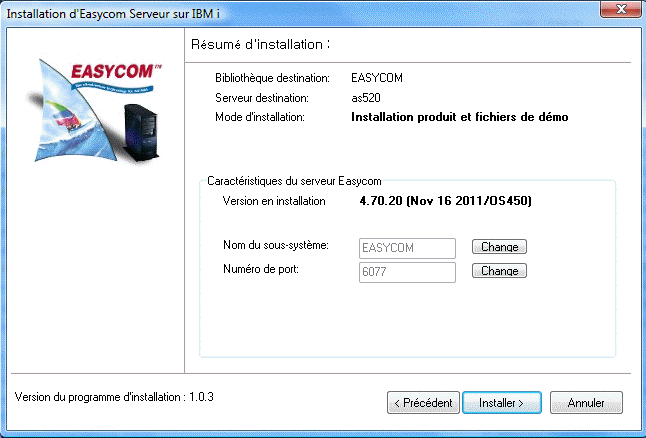
It confirms the destination library, and if it is a new installation (for product and demo libraries), or an update. If it is an update, it shows the actual version number.
This step allows to change the current (or default) subsystem name and port values.
Installing the demonstration files
For the first EASYCOM installation on AS/400, the demonstration files allows to run the test and demonstration programs installed on the client workstation within development environment.
Give the AS/400 name or IP address AS/400 on which the software will be installed.
Enter a user name and password to proceed with the installation
It is not recommended to use any other
user than QSECOFR.
Some EASYCOM library objects are configured to be owned by QSECOFR.
The EASYCOMD (*PGM) object has to be run under QSECOFR permissions.
If QSECOFR is not used for installing the server, the auto-configuration may not be completed, and the first start-ups may be difficult.
EASYCOM Subsystem.
When installation is completed, Easycom subsystem is started.
This subsystem must remain active to accept client connections. See your system administrator to have the subsystem started at IPL.
Operations performed on AS/400
Creation of an EASYCOM library and restoration of some objects in this library. EACINSTALL command is automatically run by the installation process.
Operations performed on PC
Creation of an \EASYCOM folder and specific subfolders and copy of various files.